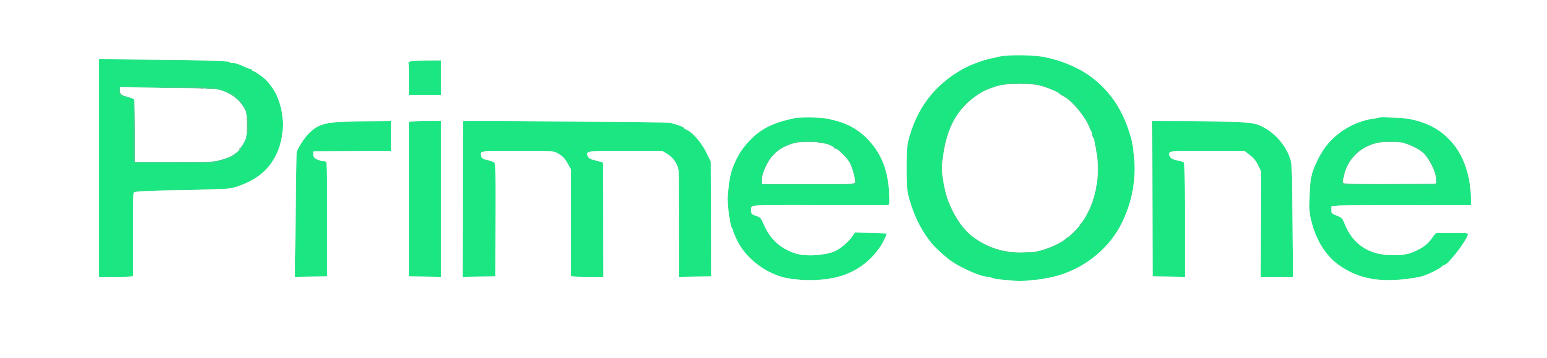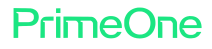How to Test Your Internet Speed and What the Results Mean
Wondering if you’re getting the speeds you pay for with your Prime-One Net fiber connection? Testing your internet speed is quick, easy, and a great way to make sure your home is getting the fast, reliable performance you expect. Here’s a simple guide to running a speed test, understanding the results, and what to do if your speeds aren’t adding up.
Step 1: Prepare for an Accurate Speed Test
- Connect Directly: For the most accurate results, use a wired (Ethernet) connection between your device and router. If you’re testing over Wi-Fi, get as close to your router as possible and minimize interference from other devices.
- Pause Other Activity: Stop any downloads, streaming, or heavy internet use on all devices in your home during the test.
- Restart Devices: Give your computer, router, and modem a quick restart to clear out any temporary glitches.
Step 2: Choose a Reliable Speed Test Tool
Use a trusted website or app, such as:
- Speedtest by Ookla
- Fast.com
- Google’s built-in speed test (just search “speed test” on Google)
- The Nokia Wi-Fi App (if you use Prime-One Net’s Total Home Wi-Fi)
Step 3: Run the Test
- Open your chosen speed test tool.
- Click “Go” or “Start.”
- Wait a few seconds for the test to measure your download speed, upload speed, and ping (latency).
Step 4: Understand Your Results
You’ll see three main numbers:
1. Download Speed (Mbps)
How fast you can pull data from the internet—important for streaming, browsing, and downloading files.
Prime-One Net offers plans up to 5,000 Mbps (5 Gbps), so you should see speeds matching your plan, especially on wired connections.
Prime-One Net offers plans up to 5,000 Mbps (5 Gbps), so you should see speeds matching your plan, especially on wired connections.
2. Upload Speed (Mbps)
How fast you can send data to the internet—important for video calls, uploading files, and cloud backups.
Prime-One Net’s fiber is symmetrical, so upload and download speeds should be nearly identical.
Prime-One Net’s fiber is symmetrical, so upload and download speeds should be nearly identical.
3. Ping/Latency (ms)
How quickly data travels between your device and the test server.
Lower numbers (under 30ms) are ideal for gaming, video calls, and real-time activities.
Lower numbers (under 30ms) are ideal for gaming, video calls, and real-time activities.
Step 5: What If Your Speeds Aren’t as Expected?
If your results are lower than your plan’s speed, try these troubleshooting steps:
- Test with a Wired Connection: Wi-Fi can be affected by walls, distance, and interference. A direct connection gives the best results.
- Reduce Device Load: Make sure no other devices are streaming, downloading, or gaming during the test.
- Restart Your Equipment: Power cycle your router and modem.
- Update Firmware: Make sure your router’s software is up to date.
- Move Your Router: Place it in a central, open spot for better Wi-Fi coverage.
- Try Different Times: Network congestion can affect speeds during peak hours.
If you’re still not seeing the speeds you expect, contact Prime-One Net’s local support team for expert troubleshooting, mesh Wi-Fi solutions, or a professional checkup.
Why Speed Tests Matter
Regular speed tests help you confirm you’re getting the performance you pay for and can catch issues early—before they impact your work, streaming, or gaming. With Prime-One Net’s 100% fiber, you should enjoy consistently fast, symmetrical speeds and low latency, no matter how many devices are online.
Need help or think your speeds aren’t right? Our Saline-based support team is always ready to assist. Contact us or check your plan today!
Categories: Blog