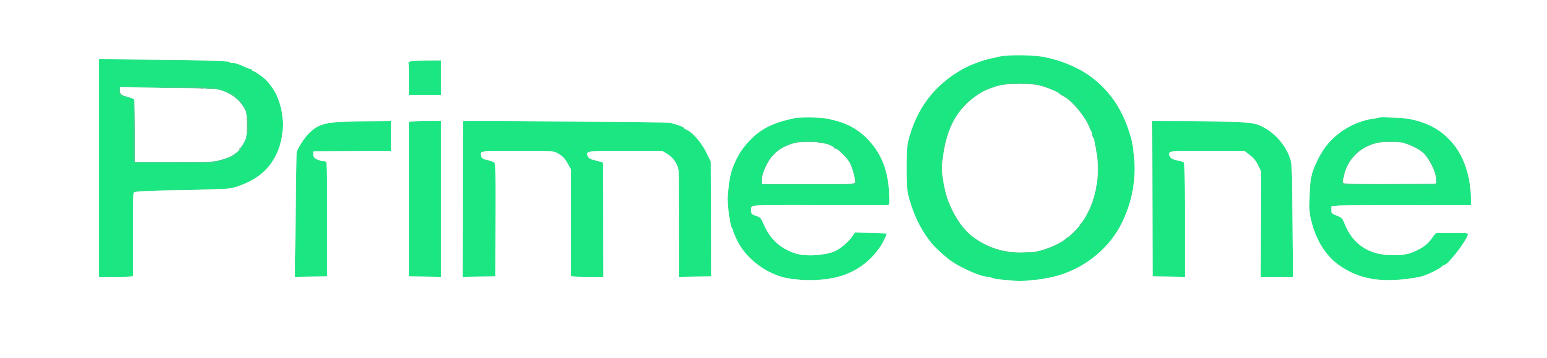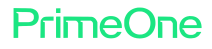Tips for Maximizing Your Wi-Fi Coverage in a Multi-Story Home
Getting fast, reliable Wi-Fi in every corner of a multi-story home can be tricky. Thick walls, odd layouts, and competing devices can all create dead zones or slow spots—especially if your router is tucked away in a corner. But with the right setup, you can enjoy seamless streaming, gaming, and working from anywhere in your house. Here’s how to get the most out of your Prime-One Net fiber connection in a multi-story home.
1. Start with the Right Equipment
- Upgrade to Wi-Fi 6 or Wi-Fi 6E:
Prime-One Net provides advanced routers that support the latest Wi-Fi standards, delivering faster speeds and better coverage for modern homes. - Consider a Mesh Wi-Fi System:
Mesh networks use multiple access points (nodes) that work together to blanket your entire home with strong, seamless Wi-Fi. Prime-One Net offers Total Home Wi-Fi with easy-to-use mesh solutions.
2. Place Your Main Router Strategically
- Central Location:
Place your main router as close to the center of your home as possible, ideally on the middle floor if you have three stories. - Elevate the Router:
Set it on a shelf or table—not the floor—for better signal spread. - Avoid Obstructions:
Keep the router away from thick walls, metal appliances, and electronics that could interfere with the signal.
3. Add Mesh Nodes for Whole-Home Coverage
- One Node Per Floor:
Place a mesh node on each floor for the best coverage. Position them in open areas, not inside cabinets or behind furniture. - Stagger Placement:
If possible, stagger nodes vertically (not directly above each other) to cover more space and reduce interference. - Use Ethernet Backhaul:
If your home is wired for Ethernet, connect mesh nodes via cable for even faster, more reliable speeds.
4. Optimize Device Placement and Settings
- Spread Out High-Usage Devices:
Don’t cluster all your streaming boxes, consoles, and smart speakers in one area—spread them throughout the home to balance network load. - Use 5 GHz for Speed, 2.4 GHz for Range:
The 5 GHz band is faster but doesn’t travel as far as 2.4 GHz. Use 5 GHz for devices near the router and 2.4 GHz for those farther away. - Name Your Networks Clearly:
If you split bands, give each one a clear name so devices connect to the best option.
5. Avoid Common Interference Sources
- Minimize Electronics Clutter:
Keep routers and mesh nodes away from microwaves, cordless phones, and baby monitors. - Watch for Mirrors and Metal:
Mirrors, metal shelving, and even large aquariums can reflect or block Wi-Fi signals.
6. Regularly Update and Restart Your Equipment
- Update Firmware:
Use the Nokia Wi-Fi App to check for updates to your router and mesh nodes for better performance and security. - Restart Occasionally:
Reboot your router and mesh nodes every so often to clear out glitches and refresh your network.
7. Monitor and Manage Your Network
- Use the Nokia Wi-Fi App:
See which devices are connected, check signal strength in different rooms, and get alerts about any issues. - Set Parental Controls and Prioritize Devices:
Limit distractions, set schedules, and give priority to work or school devices during busy hours.
Why Prime-One Net Makes a Difference
With symmetrical fiber speeds, unlimited data, and advanced Wi-Fi solutions, Prime-One Net makes it easy to enjoy fast, reliable internet on every floor. Our local support team is always here to help you set up mesh networks, troubleshoot tricky spots, and optimize your coverage for your unique space.
Ready to experience whole-home Wi-Fi without dead zones? Check availability and upgrade to Prime-One Net’s Total Home Wi-Fi today!
Categories: Blog